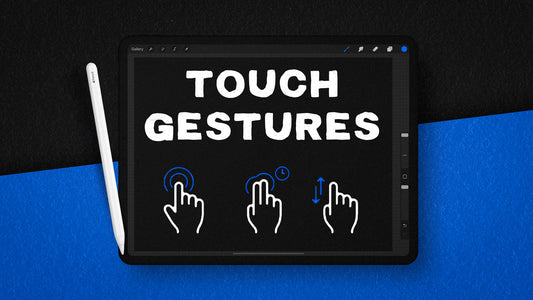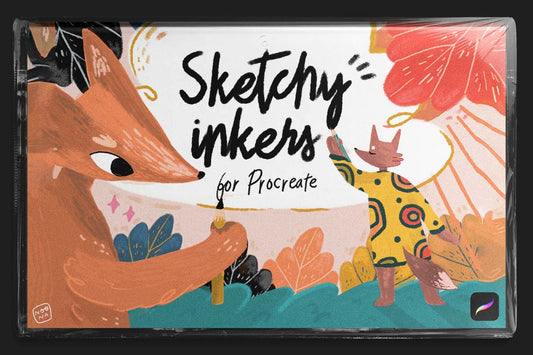Precisely Adjust Your Brush Size in Procreate
VisualTimmy 
Have you ever fumbled around in Procreate trying to get the brush size just right, but you can’t quite control it precisely? I had the same issue because the sliders in Procreate are very sensitive, but I’ve found a solution!
To precisely adjust the brush slider in Procreate you need to tap and hold on the brush slider, then move your finger horizontally away from the slider to increase precision. This will allow you to fine-tune the brush size by moving in smaller increments.
👇🏼 Check out the video below that demonstrates this feature in action!
Why is it useful to precisely control the brush size in Procreate?
Having greater control over your brush size will allow you to have cleaner linework in Procreate. In some art styles, having too many conflicting line weights can really muck up your design.
In other styles, it may be welcomed, but even if you choose to use different line-weights, you don't want them to be random.
Having control is important in any case.
This precise control helps you to intentionally choose the brush size so that your drawing feels more balanced and controlled.
Maybe you're going to leave a drawing and revisit it later, without having precise control over your brush size, it can be difficult to match your previous linework.
Can you precisely control other sliders in Procreate?
To my surprise, not many beginners know about this rad feature. They are unaware that the precise brush slider trick can be applied across EVERY slider in Procreate!
You can tap and hold on to any slider, and move your finger perpendicular to that slider to adjust it in smaller increments. You can use this feature with color sliders, opacity sliders, canvas dimensions, and every other slider available in Procreate.
Once you get the hang of using this trick, it will become a habit in your workflow, allowing you to work quicker and with higher accuracy!
How to save your brush size in Procreate?
What about times when you need to save your brush size in Procreate? Is this possible? Yes!
You can easily save your brush size in Procreate by tapping on the brush slider, then pressing the plus sign to save the selected brush size. This will save the brush size directly to that brush so you can return to it anytime.
👇🏼 Check out the GIF below that shows how to save brush sizes!
You can also save multiple sizes on each brush, and on your opacity slider. This allows for far greater control in Procreate and will ensure your linework is consistent across your artwork.
I have spent a ton of time perfecting my brush sets, and most of them have pre-saved brush sizes and opacity levels so that I don't even have to think about it anymore. The features have seamlessly integrated with my workflow inside the Procreate App and I couldn't be any happier about this rad feature.